Welcome to the FAQ for the 2020 Four Year Survey. This page will be updated throughout the survey to address questions that come up during the process.
GENERAL QUESTIONS
How do I register for and start the survey?
When I tried to register my email for this year, it said I was already registered. What do I do?
When I try to log in, I get an error page. What does this mean?
How do I save my survey progress? What happened to the email link?
I started my survey and I don’t see any sections to enter data. What does this mean?
How do I change the email address for the survey account? How can I add more people from my team to access the survey?
When is the survey closed and when do I have until to complete it?
Why is the pricing different for me this year?
I owe $0.00, but I still see that it still says “Awaiting Payment” at the top. What does this mean?
How do I pay? Where is the invoice?
If my institute has multiple accounts, will we be charged more than once?
Where is the Excel spreadsheet?
Why can’t I enter information in some cells in the Excel spreadsheet? Why am I getting an error message when I try to type in Excel?
How do I view my data from 2019?
Is there a way to create or print a PDF of my survey?
Where is your EDMS/data mining tool?
How do I use the data mining tool/EDMS?
Are you sending books this year? When are they available?
DEFINITIONS QUESTIONS
Is there a distinction between online students and regular students?
How do I indicate faculty which belong to a separate discipline within a department?
Can I indicate two disciplines for a single department?
How do I indicate degree programs which have a separate discipline track?
Can I indicate two disciplines for a single degree program?
GENERAL QUESTIONS
How do I register for and start the survey?
Once you confirm you have been approved, you can use the following step-by-step guide to complete your registration and begin the survey:
- Go to the following website: https://survey.asee.org/
- Log in using your email and password.
If you forgot your password, you can either use the circled link on the login page as pictured below:
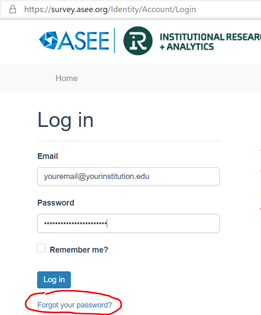
Or you can use the following link: https://survey.asee.org/Identity/Account/ForgotPassword
3. After logging in, fill in your details and click “Confirm Profile.” See below for what the page looks like. [NOTE: If this page does not show up, your profile has already been confirmed.]
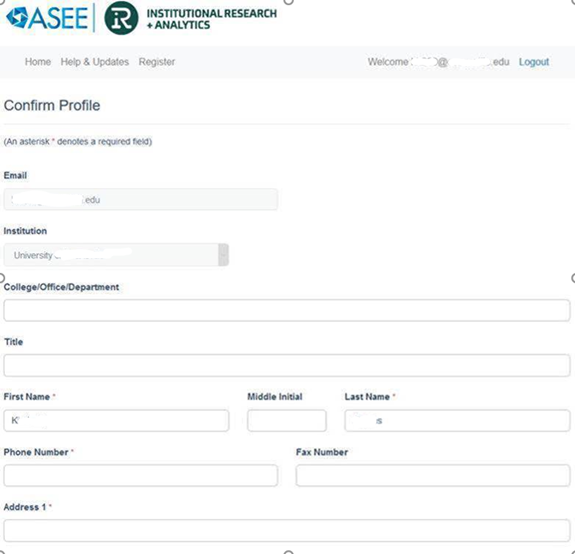
4. Click the “Register” link and then “Create Registration”. See below. [NOTE: If the tab says “Registrations” instead of “Register” your institute is already registered for this year’s survey.]
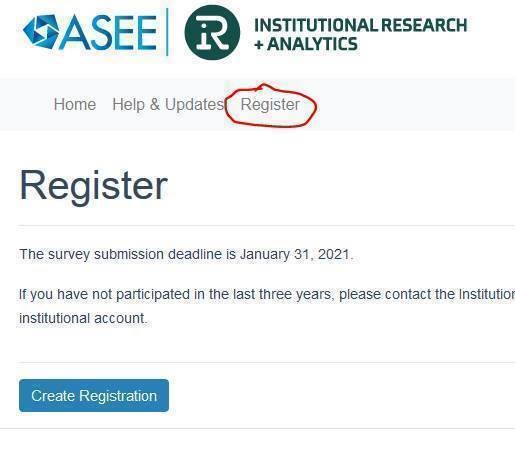
5. Fill in requested billing and contact information. [NOTE: It is a good idea to put in a secondary contact that is not also the main user.]
6. After this is complete, the tab will say “Registrations” instead of “Register.”
7. Click on “Registrations,” and it will bring you to the page where you can access the 2020 Four Year Survey. See below; take note of the Passcode in the red circled area, then click the link the red arrow is pointing to.
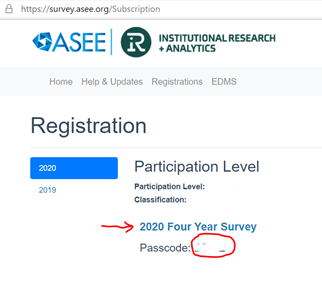
8. On the next page at the bottom, it will prompt you to input the Passcode you took note of. See below.
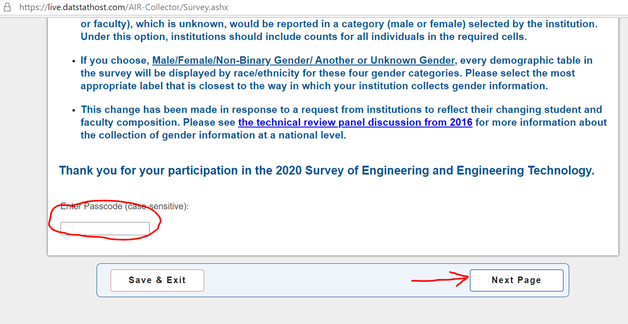
You are now ready to begin the survey.
Please note that there are two pre-survey questions that must be completed first.
When I tried to register my email for this year, it said I was already registered. What do I do?
You can just click the Forgot Password link on the login page, and check the email address the site said you were already registered with.
Registering your email only needs to be done once, so if you did it last year with the same email account, all you will need to do is register for this year’s survey once you log in.
When I try to log in, I get an error page. What does this mean?
You may encounter a page that looks like the following when logging into the survey.asee site:
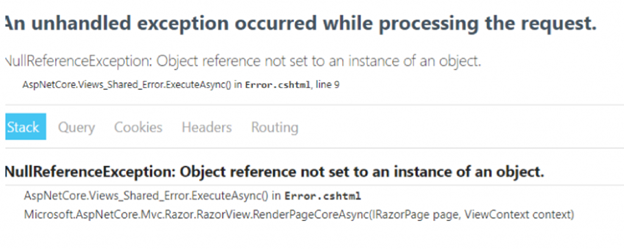
You can fix this by closing your browser, restarting it, then logging into the survey site again. If it still does not work after this, try restarting your computer, and/or using a different browser.
How do I save my survey progress? What happened to the email link?
Your progress is saved automatically! You will click the following button when you are ready to stop your session:

There used to be an option to email your progress to yourself, but because the survey saves automatically, we have discontinued that option.
Log into https://survey.asee.org/ again to pick up where you left off.
I started my survey and I don’t see any sections to enter data. What does this mean?
This is most likely because your Presurvey questions are not checked off.
You will need to navigate to the Presurvey: Beginning of Survey section before completing any other portion of your survey:
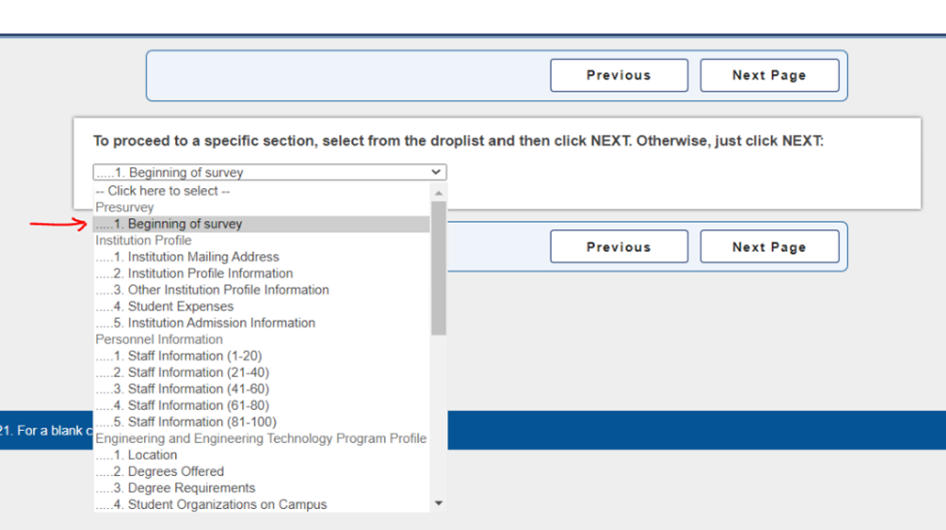
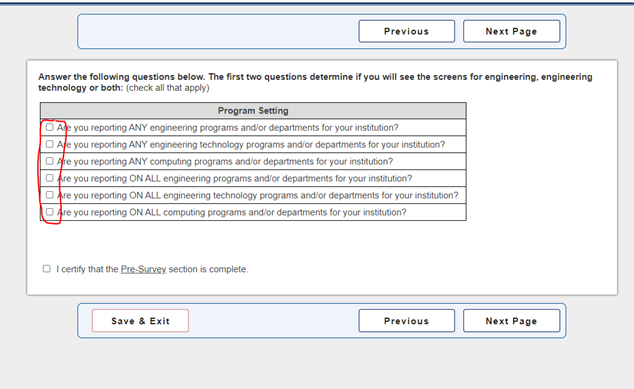
On this page, at least one selection must be checked off for the survey to populate correctly.
If you are reporting Engineering programs, minimally you must check the first box. If you are reporting Engineering Technology programs, you must check at least the second box. This does not affect how you are charged for the survey, and will display the appropriate screens.
The other questions are for ASEE to understand how data is being reported to us by institutions (i.e. is your institutions choosing not to report all programs in engineering, engineering technology or in the computing disciplines).
How do I change the email address for the survey account?
How can I add more people from my team to access the survey?
You will need to email us at data@asee.org, and we will add email accounts that can access the site rather than change the email address originally used. This new account will be able to access your survey in the same way as your original one.
When is the survey closed and when do I have until to complete it?
You can register for and submit the survey through January 31st, 2021.
Why is the pricing different for me this year?
We have received generous support from the NSF to build into Profiles a special COVID-19 related section that examines the effect of the pandemic on Engineering and Engineering Technology Education.
There is more information here: https://ira.asee.org/profiles-of-engineering-and-engineering-technology-instructions/profiles-pricing/
I owe $0.00, but I still see that it still says “Awaiting Payment” at the top. What does this mean?
If you owe $0.00 and notice it still says “Awaiting Payment” (see below), you can ignore this. Our system cannot run a charge of 0 dollars, so we have to leave it in this status for accounting purposes.
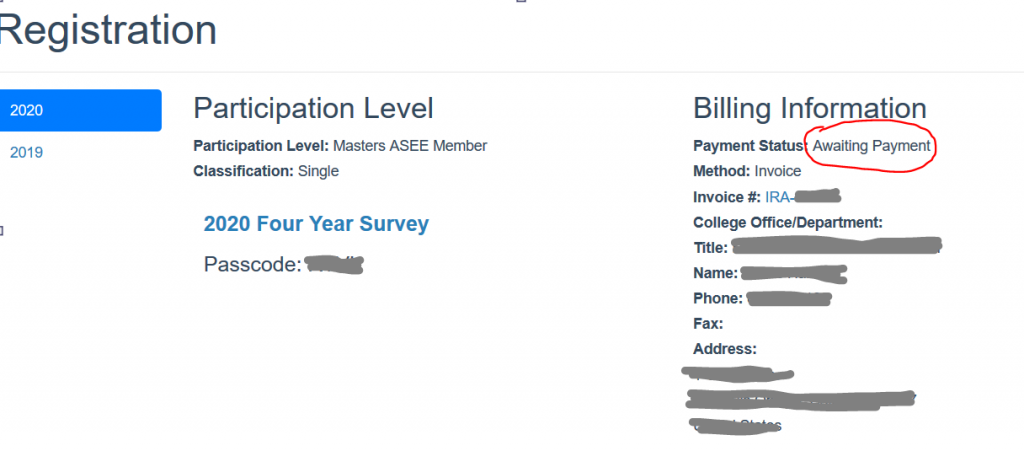
How do I pay? Where is the invoice?
You can find your invoice in the Registrations tab. The invoice and Pay Here button will show in the Billing Information section. The Pay Here button will show if there is an account balance.
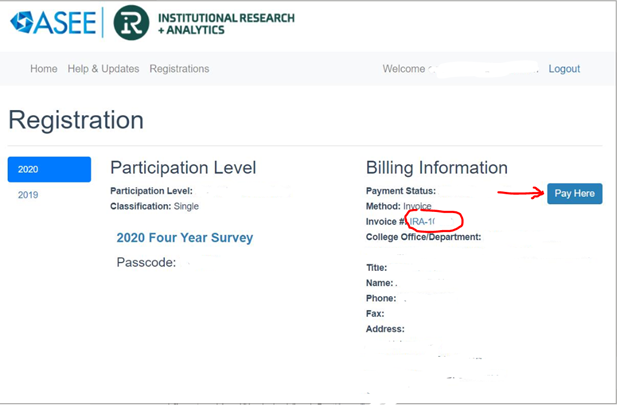
Payment can be made with PayPal, credit/debit card, or by check.
If my institute has multiple accounts, will we be charged more than once?
No. the billing is tied to institutions, not individual accounts. Having multiple accounts (ie, multiple email addresses from your institution that can log in and access the survey and/or the EDMS) will NOT result in multiple charges.
Where is the Excel spreadsheet?
You will see the spreadsheet after you complete the registration for the 2023 Profiles (Four-year Survey) under the My Surveys tab:
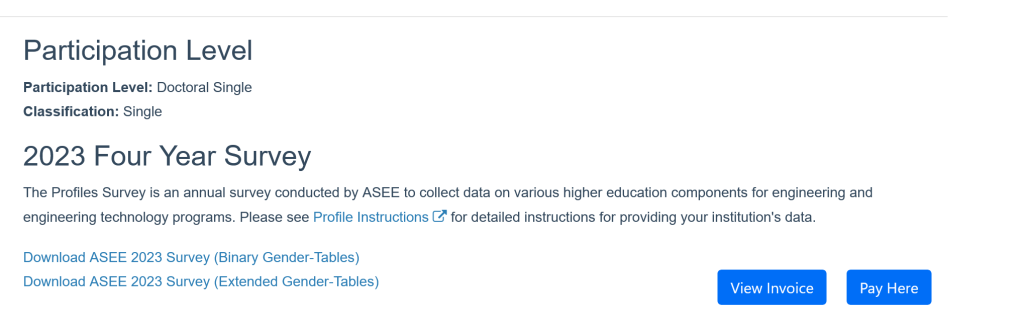
Why can’t I enter information in some cells in the Excel spreadsheet?
Why am I getting an error message when I try to type in Excel?
If you have encountered the following error message when trying to enter information into the Excel portion of the survey:

This is because you have tried to enter data into an area that is protected. To maintain a consistent structure across all surveys, ASEE has locked certain cells from editing.
If you ever encounter the above error message, the first thing to do is to make sure you have entered all of the department and/or program names you need to in the red-highlighted sheet to the left of the sheet you are on.
(You can also use the TOC (Table of Content) to navigate to these sheets; they will say “must complete first” next to them, and are circled in red below:)
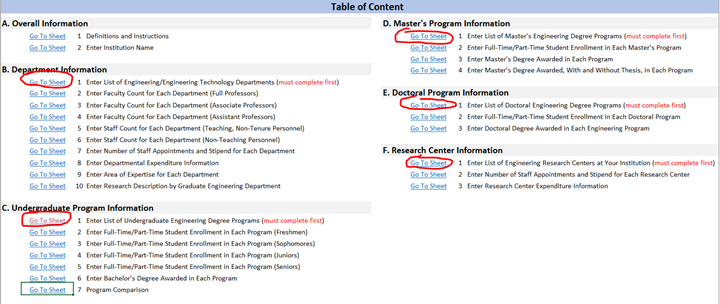
Early in the spreadsheet, you will add departments by using the DEPARTMENT sheet, pictured here:

Also accessible from the TOC (Table of Content) here:
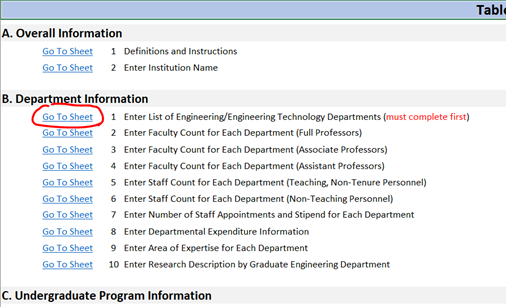
See below for a step-by-step example of how to make sure your data is entered correctly so it shows up across the rest of the sheets.
- Here is an example of how it works.
In the following image, we are on the DEPARTMENT sheet, where we can enter department names. You will notice Row 2’s information is blank:
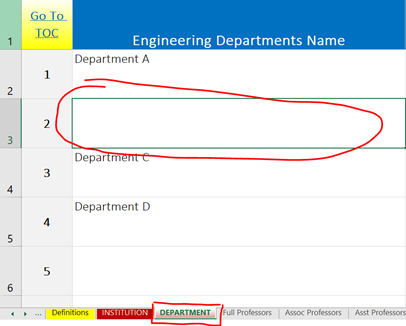
This is causing all other sheets in this section to show this field as blank as well (see below for example):
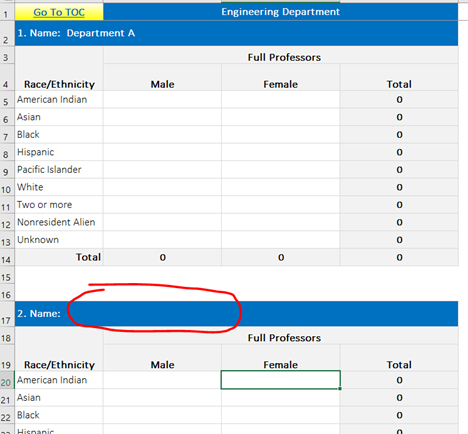
2. When we go back to the DEPARTMENT sheet, we can enter the missing text data, and it will appear across the sheets.
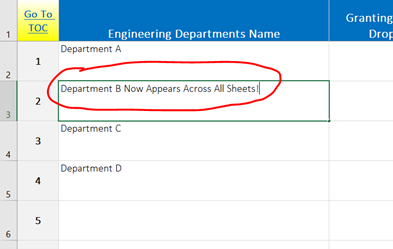
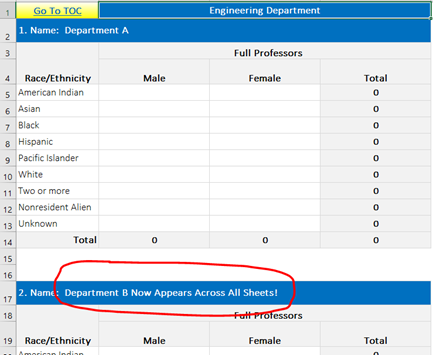
3. Later in the survey, you will encounter cells with drop-down lists. You cannot enter text into these. These columns will say “(Droplist)”.
If you do try to enter text, you will encounter the following alert:
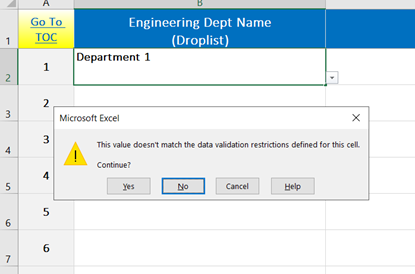
Do not click “YES”
Click “NO” or “CANCEL” to get rid of the alert box. Click on the cell you need to add information for, and look for the boxed arrow (circled below). You will see the options you entered on the DEPARTMENTS sheet discussed earlier available:
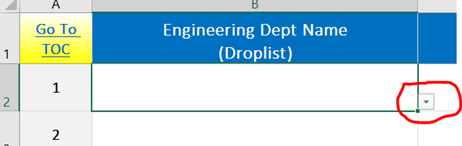
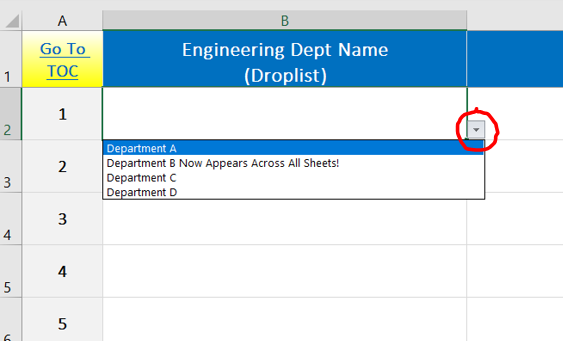
How do I view my data from 2019?
You can view your 2019 submission from the survey.asee.org site; see below.
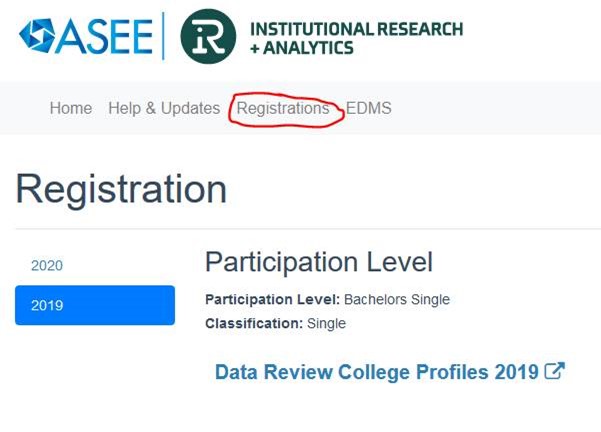
Is there a way to create or print a PDF of my survey?
For a blank PDF copy, you can scroll to the bottom of any page in the online survey.
To print a PDF version of your completed or in-progress survey, there will be a “PDF Review” link below the survey page in your survey.asee.org account. You will not need to submit the survey to obtain it; it will auto-populate what you have completed into the PDF format. This should be available before January 1st, 2021.
Where is your EDMS/data mining tool?
We have a new data mining page, and it will show as one of the tabs at the top of your page in the survey.asee.org site, as pictured below:
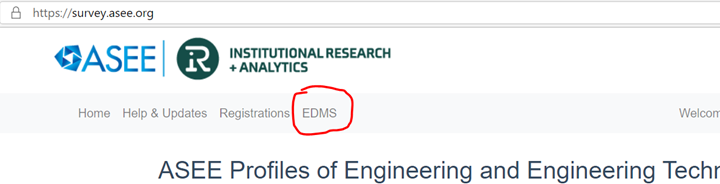
If it does not work or you do not see it, email data@asee.org and we will make sure you have access to it.
How do I use the data mining tool/EDMS?
The EDMS tool has its own instructional section: https://ira.asee.org/edms-instructions/
Are you sending books this year? When are they available?
Books will only be available in digital format on the following page: https://store.asee.org/
The tentative date for availability is December 1st, 2020.
DEFINITIONS QUESTIONS
Is there a distinction between online students and regular students?
At this time there is NOT a distinction.
How do I indicate faculty which belong to a separate discipline within a department?
Please create a separate department with the name of the discipline indicated and then select the appropriate discipline. For example:
Department of Civil & Mechanical Engineering (Civil Eng.)
Department of Civil & Mechanical Engineering (Mechanical Eng.)
You only need to do this if your research expenditures or faculty need to be grouped into different disciplines.
Can I indicate two disciplines for a single department?
No, but see “How do I indicate faculty which belong to a separate discipline within a department?” If you cannot differentiate faculty within the department or research expenditures, then select the best representative discipline for the department.
How do I indicate degree programs which have a separate discipline track?
Please create a separate degree with the name of the discipline indicated and then select the appropriate discipline. For example:
Ph.D. in Engineering (Civil Eng.)
Ph.D. in Engineering (Mechanical Eng.)
Can I indicate two disciplines for a single degree program?
No, but see “How do I indicate degree programs which have a separate discipline track?” If you cannot differentiate student counts within the degree program, then select the best representative discipline for the degree program.
